Having trouble viewing or typing Khmer Unicode with Windows 8? Here are some solutions:
Download all known Khmer Unicode fonts and extract the .zip file and install them (right click and choose install on the font files):
Download “All Khmer Unicode Fonts” All-Khmer-Fonts-9-26-15.zip – Downloaded 351959 times – 29.00 MBIn order to type Khmer Unicode you need a Khmer keyboard installed. Use the SBBIC Khmer Unicode Keyboard installer (works for 32-bit and 64-bit systems). Also we’ve included the – and : characters (Right ALT + D for the – and Right ALT + L for :):
Download “SBBIC Keyboard 64-bit and 32-bit Windows Installer” SBBIC-Khmer-Keyboard-1.0.zip – Downloaded 110580 times – 467.23 KBKhmer Unicode actually doesn’t need to be installed on Windows 8, it’s just a matter of getting more fonts and a Khmer Unicode keyboard installed so you can utilize Khmer Unicode on Windows 8.
If you want the Windows 8 interface to be in Khmer, you can install the Khmer language pack.
You’ll need to download the language pack if you want to make a language your Windows display language (that’s the language you see most often in Windows and apps).
-
Swipe in from the right edge of the screen, tap Settings, and then tap Change PC settings.
(If you’re using a mouse, point to the lower-right corner of the screen, move the mouse pointer up, click Settings, and then click Change PC settings.) -
Tap or click Time and language, and then tap or click Region and language.
-
Tap or click a language that says Language pack available underneath, and then tap or click Options.
-
Tap or click Download. The download process might take a while, depending on your PC and the size of the language pack.
If you want to make this your display language, see the next section “Change your Windows display language”.
(taken from: http://windows.microsoft.com/en-us/windows-8/using-multiple-languages)
Also make sure and use our Khmer spelling and grammar checker – installation instructions here: How to install our Khmer spelling and grammar checker
Our Sponsors
Help Us
Search
Recent Comments
- Sophat on SBBIC Khmer Unicode Keyboard for Mac OS X
- Nathan Wells on Free English to Khmer and Chuon Nath Dictionary Download
- Sopanha on Download Every Known Khmer Font All At Once
- Vanneth on Khmer Grammar
- Hok on Download All Khmer Unicode Fonts
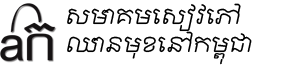
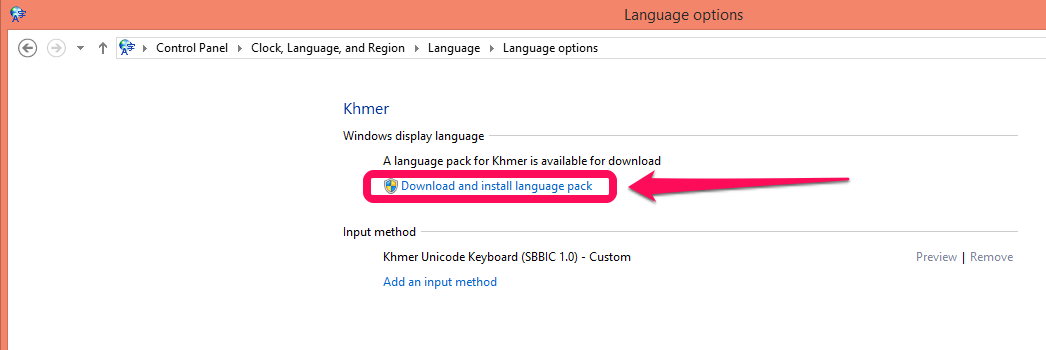
5 Comments. Leave new
Thank you very much for this awesome font.
However, there’s some problem that I’ve encountered.
The Khmer Unicode that i’ve downloaded from here is to tiny to see. especially via internet and stuff.
Is there anyway that I can fix this problem? Please help.
Because the Khmer language requires more space than English, normally the solution is to make the font smaller. In Windows they developed the Khmer UI font that tries to squish the Khmer script so that it can be displayed larger, but it still is hard to read. There really isn’t a solution for this at the moment because Windows 8 made it even harder to customize fonts (we used to be able to choose a font for the interface in older versions of Windows). Sorry!
Million Thanks 🙂
That’s really helpful, even i take much time to get it done.
A Great Thanks!
Can you make it to support stylus so that when i script it it appears the character.